Containerized
Docker
The recommended way to deploy Portus is with the official Docker
image. This image is built from the
main repository. Long story
short, this image downloads the official
RPM
and provides an init script which is good for any kind of container
deployment.
This Docker image has in turn a tag policy worth mentioning:
head: Portus’ master branch packaged and curated as if it was production-ready. This is convenient for people that want to be on the bleeding edge and want to test the latest features. It’s not recommended to use this tag in production since it might break every now and then.latest: the latest stable release.- Version-specific tags (e.g.
2.3or2.3.1). We recommend using these tags for production clusters. Note that there are two types of version-specific tags:- Tags which include the patch-level release (e.g.
2.3.1): these tags reflect the exact version being used. - Tags which do not include the patch-level release (e.g.
2.3): these tags contain the latest commit from the according branch. This is useful because we sometimes commit fixes into a branch but we may not release said fixes in a patch-level release right away since we might be waiting for more fixes to come.
- Tags which include the patch-level release (e.g.
Once you have decided to use the Docker image for your deployment, you have to be aware of the following requirements:
- Configurable values follow a naming policy described
here. This page will clarify any doubts you
may have on how to configure Portus. There are some configurable values which
are important on production environments:
PORTUS_MACHINE_FQDN_VALUE: this defines the FQDN to be used. This is important because the JWT token passed between Portus and the registry relies on this setting. The default value for this will most probably not work for you.PORTUS_CHECK_SSL_USAGE_ENABLED: this is set to true by default, but you might want to set it to false in case you are not using SSL.RAILS_SERVE_STATIC_FILES: whether you want Portus to serve assets directly or not. You can read more about this here.CCONFIG_PREFIX: set this toPORTUSjust to be sure (it shouldn’t be necessary, but some deployments have had weird bugs because of this in the past).PORTUS_BACKGROUND: set totrueif the container has to execute the background process instead of the main Portus process.
- Check the environment variables to be used for the database.
- You have to provide three environment variables which contain secret data
(read this page in order to know how to manage/update
these secrets in production):
PORTUS_SECRET_KEY_BASE: which will be used for to encrypt and sign sessions (you can read more about this here).PORTUS_KEY_PATH: used to generate the private key for JWT requests (how Portus communicates with the Registry safely).PORTUS_PASSWORD: the password of the specialportususer (used for maintenance purposes). You cannot change the password of this hidden user as you would do with other users. Instead, you have to update this secret and restart Portus.
- Advanced: the official Docker
image assumes that you only want
to expose the Puma process externally (the actual process running
Portus). However, in some unusual deployments (such as the one described
here),
you may want to expose this process only in a Unix socket (i.e. in short,
because you are sharing this socket with other processes). If you want Portus
to do this, you have to set the
PORTUS_PUMA_USE_UNIX_SOCKETenvironment variable to"true". Note that the default behavior should be fine for the vast majority of deployments, so only touch this if you are really sure about what you are doing.
Finally, you might want to take a look at some of the examples based on docker-compose that we have implemented here.
Kubernetes and Helm
Unless you are managing Docker containers manually, or you want to deploy everything in a single machine (in which case you might probably want to check this examples), you will use a Container Orchestrator. There are a wide variety of them, but in openSUSE and SUSE we quite are invested in Kubernetes (see the kubic project).
Moreover, to maintain Kubernetes applications the community has developed Helm. Because of this, we have been working on proper Helm charts to deploy Portus in your Kubernetes cluster. We are working on pushing these charts into the main repository, but for now you can use the charts from this repository.
Development
If you simply want to explore Portus and play with it, using the development environment might be a good fit. A quick way to start a development version of Portus is to clone the git repo and perform the following:
$ docker-compose up
For more information on development environments, check our wiki.
Bare metal
You can also deploy Portus in a more traditional way: simply installing the code somewhere and setup a load balancer (we recommend the containerized though). In order to install Portus, you have two options:
- You clone the git repository.
- You install the RPM if you are using openSUSE or SLE.
After that, you will have to setup everything as any other Rails application. You have an example of an NGinx configuration here. This example relies on Puma, and you might want to use the default Puma configuration. The init file from the official Docker image might give you some ideas on the environment variables to be set before starting the whole thing.