Basic definitions
The Docker Engine
The Docker Engine (or just “Docker” as most people refer to it) is a CLI tool that allows you to run your applications in a controlled, secure and portable environment. As a starting point, you can think of Docker containers as something similar to virtual machines but with a radically different architectural approach that makes them much more efficient and portable.
Starting with Docker will introduce you to lots of different concepts like images and containers. You need to learn all these concepts (or at least have a basic idea about them) before you proceed with this page (or any page on Portus). Docker provides great documentation for newcomers, so make sure to read it and come back for more information.
Docker Distribution and Portus
Docker Distribution (also known as Docker Registry) is a storage and distribution solution for your Docker images. It is the backend behind the Docker Hub and it’s open source. The fact that it is open source means that you can have your own Docker Registry on your own servers. This is really interesting for lots of different reasons, but one main thing to consider is that it delegates authorization to an “authorization service”.
As explained here one of the main jobs of Portus is being an authorization service for your Docker registry. The other main goal of Portus is to provide a useful and powerful UI on top of your registry. You can learn about all this here.
Interacting with a registry and Portus in the CLI
Log in and out
First and foremost, you have to make sure that you have an account already available in your Portus instance. Usually you create the account yourself by going to the “Signup” page. This might not be the case if:
- Your organization is using an LDAP server for authentication, in which case you just need to login at least once with your LDAP credentials into Portus.
- Your organization has disabled the sign up form. In this case the administrators of Portus have to tell you what your credentials are.
Once you are sure that you have your Portus user in place, you need to login
to your registry with the docker login command. Assuming that your
registry’s hostname is https://my.registry:5000, then you should perform the
following in a terminal:
$ docker login my.registry:5000
The previous command will ask for your credentials and, if everything goes as expected, you will successfully login to your registry. Note two things:
- If you don’t specify a hostname, then Docker assumes the Docker Hub.
- You don’t have to specify the
https://part.
After logging in your credentials will be stored in your system so you won’t
have to login again unless you explicitly log out with the docker logout
command. Note that in the logout command you will also have to pass the
hostname (or Docker will assume Docker Hub).
Push & pull
The Docker Engine will allow you to push or pull only if you are logged in. If this is the case, then it will be up to the authorization service (Portus in our case) to decide whether you can push or pull. This depends on which team your user belongs to, which role he or she plays in said team and so on. Check out this page for more information on the topic.
Assuming that your user is called mssola, you can be sure that a namespace
with the exact same name exists (unless the given user name does not abide to
Docker’s naming
rules. In this
case, the name of the namespace will be transformed and the user will get
notified about this change). This is because each user has a personal
namespace. In there, you will always be able to push and pull. We will use
this as an example because of its simplicity.
Let’s say that you want to push a local image called image:latest to your
registry. The first thing that comes to our mind is to perform the following
wrong command:
$ docker push image:latest
This is wrong because Docker will assume that your image should be pushed onto
the Docker Hub. In order to avoid this you have to specify the hostname of your
registry in the name of the image that you want to push. In order to
accomplish this, we will use the docker tag command:
$ docker tag image:latest my.registry:5000/mssola/image:latest
Note two things in the previous command:
- The
https://part is not specified. - We also added
mssolato it. We did this to specify that theimage:latestimage should be stored inside of themssolanamespace, which is your personal namespace. If you don’t provide this, then Portus will assume that you want to push this image into the global namespace, which is only writeable by administrators. You can read more about this here.
Now you can push it:
$ docker push my.registry:5000/mssola/image:latest
If everything goes as expected, your image should have been pushed into your registry! Now, whenever you want to pull this image again, just perform the following command:
$ docker pull my.registry:5000/mssola/image:latest
Next steps
The namespaces and teams page will show you the most basic feature of Portus: how permissions are set for any image on the registry. But besides that page, there are other pages showing important features that might be interesting for any user:
- Auditing actions that have occurred inside of the registry.
- Application tokens: another way of authentication that is useful when you want to avoid using passwords.
- Search.
If you are also an administrator make sure to understand all the nuts and bolts regarding deploying and configuring Portus. Note that the documentation page has many more resources that might be useful when setting up Portus. Another interesting page is the features page, in which you will learn about all the capabilities that Portus has to offer.
Last but not least, if you have any doubt that the documentation fails to cover, don’t be shy and ask in our Google group. We are eager to understand what we can do to improve your experience with Portus!