portusctl
portusctl is a CLI tool that comes with the Portus’ RPM (so it’s installed automatically in the official Docker image) and it allows administrators to setup and manage their Portus instance. This tool requires root privileges and it has the following commands:
- setup: configure your Portus instance. It accepts a wide variety of flags that can be used to instruct the values to be set for each configurable value and more.
- make_admin: if called without arguments, it will simply list the usernames that are available. Otherwise, if you pass a valid username, then the selected user will become an administrator.
- rake: run any of the rake tasks defined within Portus.
- exec: run an arbitrary command within the context of Portus. More precisely, it will run the command by wrapping it with a bundler exec call pinned to the context of Portus.
- logs: collect all the logs produced by Portus to further debug an incident.
The RPM also includes man pages for portusctl and each of its commands. In there you will be able to read all the available options and some examples of usage.
Setting up Portus
The most common use of portusctl is when installing Portus for the first time. For example, let’s say that the Docker registry is running locally. Then, a simple way of installing and configuring Portus would be (as root):
$ zypper in portus
$ portusctl setup --local-registry --db-name=my-db
Note that the setup command accepts a flag for each of the configuration options available. For example, if we’d like to enable deletes in our registry, you’d call it this way:
$ portusctl setup --local-registry --delete-enable=true --db-name=my-db
Another important topic when setting up Portus is the SSL configuration. For
testing/development purposes, the --ssl-gen-self-signed-certs option is quite
convenient, but for production servers we recommend using the --ssl-certs-dir
flag. Note that with the directory specified by --ssl-certs-dir portusctl
will look for a certificate key named <hostname>-ca.key and a certificate file
named <hostname>-ca.crt.
There are a lot of options that you can configure with this command. For this, make sure to read the documentation on the configuration of Portus and also read the manuals shipped with the RPM.
Reporting bugs with portusctl
Another common scenario is reporting a bug. For this, in order to help developers to discover what’s going on, one can perform the following actions:
$ portusctl rake portus:info
$ portusctl logs
The first command executes the portus:info rake task defined within
Portus. This task will generate detailed output about the current version of
Portus, the configuration being used (with sensible data shadowed with stars)
and so on. The second command will give you a tarball in /tmp containing all
the logs that have been produced by Portus. With all this information on your
hands, you will be able to report the issue you are experiencing.
Advanced usage
As an advanced example, you can use the exec command to further inspect your Portus installation. For example, with the following command you will be able to access a Ruby environment with Portus loaded in it:
$ portusctl exec rails c
By executing the previous command, you will enter a different console that only accepts Ruby code (in which all Portus’ code is available!). With this, and some knowledge of the Ruby programming language, you will be able to perform tasks such as:
> puts User.all
> puts Team.find_by(name: "myteam").namespaces
With the previous two commands, you will be able to list all the users on the system and all the namespaces of the myteam team. Needless to say, only do this if you really know what you are doing! We only recommend this in development/staging/test environments, or to experienced Ruby on Rails developers that are just performing read statements for further inspecting an issue.
Man pages
Together with Portus’ RPM, you will receive the man pages for
portusctl. In there, you will be able to read more thoroughly about the
capabilities of this tool.